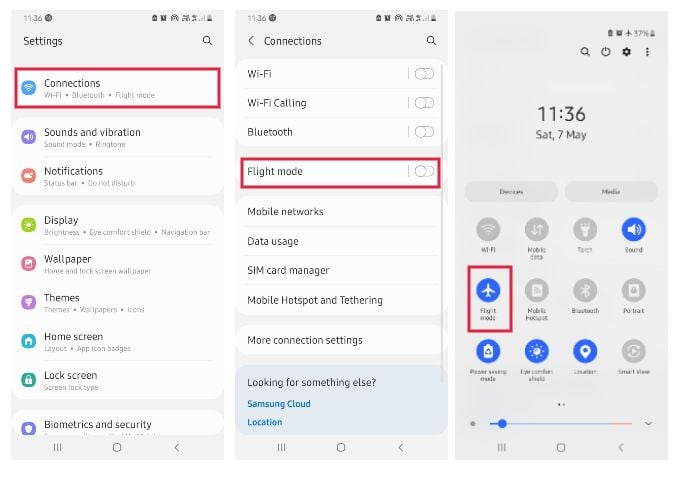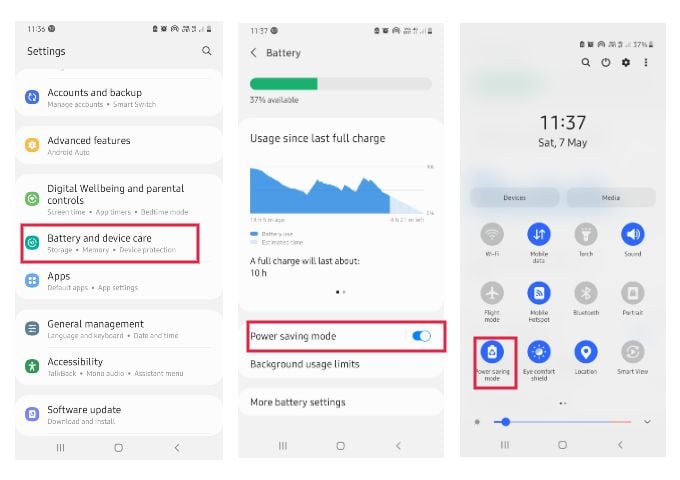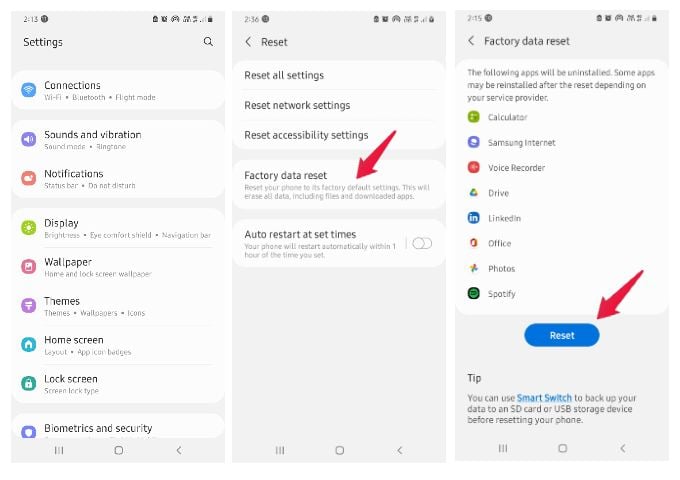But Do not worry. We have figured out some fantastic practical suggestions to fix the slow charging problem of your android device.
Check Your Phone’s Optimal Charging Speed
Compared to Apple iPhones, Android phones have gone too far in charging speed. Many phones, including the one you use, are made to charge from 0 to 100% within a set time depending on many factors. Not every phone can charge in 30 minutes or 45 minutes as you might think. Smartphone companies specify the optimal charging speed/time for phones in their user manuals. For some phones, it could be up to 2 hours, while some higher-end phones can fill up the juice in just 30 minutes. Firstly, get this one checked and make sure your phone is taking only optimal time for charging. If it is taking longer than advised, keep reading our troubleshooting guide.
Ensure Your Phone Is Getting the Right Amount of Power
The charging speed of your phone mainly depends on how much power it draws from the wall adapter or battery pack. For every smartphone, there will be a limit to how much voltage and current flow it needs, and the wall adapters are given based on this specification. If you check the original adapter for your phone, you can see the “Power Output” with voltage and ampere information. The same amount should be drawn by your phone to charge faster. We have a handful of ways to measure how much power your phone is getting. You can use the phone’s information or a third-party app to calculate how much power your phone is getting from the wall adapter. Another method is to get a USB power meter that works with your phone. You can see the real-time voltage information, current drawn, and more on an LCD display while connected between the charging cable and your phone.
Check Your Charging Cable
One of the reasons behind your Android phone charging slowly can be a worn-out cable. Cables go through much wear and tear, especially after using them for a long time. Tangling, twisting, and keeping them in your jeans pocket for longer can hurt the cables in the long run. If you see the outer insulation of the cable is ripped off, then it is guilty of slowing down your Android phone’s charging speed. Sometimes, your phone’s charging cable can be broken from the inside and can look alright from the outside. Try the cable on another phone, or try a different charger cable on your phone. If the new one works well, you should get a new charging cable for your phone. Tip: If you are getting a new charging cable, grab the fast charging supported, short one. Long cables can be slower in charging.
Check Your Wall Adapter
Your phone’s wall adapter can get damaged over years of usage. Even when the adaptors can look fine, any damage in its circuit can slow down the charging speed of your phone. To ensure that your phone’s wall adapter is working well, try charging another phone using the same and see how fast the juice fills up. If you see the same issue with other phones, it is time to replace your wall charger adapter and get a new compatible one.
Use a Fast Charger
The type of wall adapter you use has a major impact on the charging speed of your phone. When your phone needs a 5V-2A adapter and you are using a 3.6V-1A charger, this will cause the battery to charge too slowly and even cause damage to it. Always use the correct adapter for your Android phone. There are many fast-charging adapters available to buy online and offline. Many of them support QuickCharge technology which most Android phones are compatible with. Pick the right fast charger adapter for your phone and you can witness super fast charging.
Inspect Your Charging Port
Maybe this seems a silly reason. But you might as well consider taking a look at the charging port of your Android phone. It often happens that the charging port accumulates dust. This might be one of the reasons for the slow and low charging of Android phones. What you can do is take a look at the charging port carefully. Look on the inside and see if you can find any dust or dirt clogged inside. It can lead to loosened contact between the charging cable and the charging port and further cause slow charging. In case of any dust inside, you can clean it up by blowing air or using a tiny brush. Another important thing you should notice is the signs of damage. Especially when you have been using a phone for a long time, the charging port may get worn out. So look into the charging port to see if there is any sign of corrosion to fix your android phone charging slow.
Check App Usage
Some Android apps are resource-hungry and can draw a lot of power from your battery. When you open these apps for a few moments and close them, they might seem inactive. But these keep consuming battery power in the background. This causes a fall in the charge levels. To avoid such cases, you have to check the apps battery usage and background activity. You can either close the app and regulate its background activity to the desired level or uninstall the app.
Use the Right Charging Accessories
There are different kinds of fast charging equipment on the market. But that does not mean that every charging equipment available will be compatible with your smartphone. Using non-compatible charging accessories can cause slow charging. Whether you are using a wireless charger, car charger, battery pack, cable adapters, or converters, make sure they are compatible with your phone’s power requirements. Otherwise, slow charging will be the result.
Keep Your Phone Aside While Charging
Are you using your Android phone while charging? That can put pressure on the battery leading to slow charging of the phone. If you continue a video call after plugging in your device, you will hardly notice any change in the battery level. Watching videos also have the same effect so put your phone aside at least until the battery percent reaches 50% or higher.
Put Your Phone in Flight Mode
Putting your phone in flight mode will disable any radio including Bluetooth, WiFi, GPS, and Cellular. By turning these off at once, your phone’s battery has one less load to carry, resulting in slightly faster charging. Follow the steps to enable flight mode or airplane mode on your phone; You can turn off Flight Mode or Airplane from the Quick Settings drawer too.
Enable Battery Saving Mode
By Enabling Battery (Power) Saving Mode, you can significantly reduce the number of background apps and processes consuming your resources this helps the charging speed boost when plugged in. Follow the steps below to enable battery saver on your phone; Like many other settings, most Android phones have a battery saver mode shortcut in the quick settings drawer. Swipe down from the top of your phone’s screen to see the quick settings menu.
Keep Your Phone in a Cool Place
Batteries discharge rapidly when they are heated. If you have used your phone for so long and now it is hot, make sure you cool down your phone. Since the charging can also heat your device, cool it down before plugging it into the wall adapter. Avoid direct sunlight and keeping the phone in a temperature-controlled room are other ways to avoid overheating your Android phone while charging.
Check Software Issues and Install Updates
Latest Software updates can affect the speed or battery performance of your phone. In such cases, you must wait for the company to fix the bug. Otherwise, you can try downgrading the software to the last version. You can do it either manually or with the help company-authorized service center. Tip: Before installing any new updates, search online for known bugs and battery draining issues, and update only when the company releases a new patch.
Factory Reset Your Phone
To fix the slow charging issue on Android, you might consider doing a factory data reset to your Android device. Factory reset means deleting everything on your phone. It wipes your Android phone clean of every data. And it will restore your phone to factory condition. It will make your Android device as new as when you first bought it. To preserve all the data, you might take a backup of this data on your computer or laptop. If you have no other way to fix your phone charging slowly, try resettings it to factory settings. Here is how to factory reset your phone; This will make your Android phone go into a factory reset mode. And this may help to improve the charging process. Once you reset your phone, all saved accounts, data, photos, videos, documents, and apps will be wiped off permanently. You will also be asked to enter your Google account login upon restarting after resetting. Note: Do not jump into factory reset unless you found no other solutions.
Reach Out to Service Centre (and Replace Battery)
As a final resort, take your phone to the brand’s service center and get it checked. They will inspect your device and fix it or advise the best fix for the issue. In most cases, it can be the charging IC problems or the damaged battery. If you have been using your Android phone for a long time, then there are chances that your battery might be dying. Heavy usage of Android phones leads to degradation of the battery. So if you have tried everything, but still there is no change in the charging speed, we suggest you replace the battery. You can try these tips if you are struggling with the slow charging issue on your android devices. We hope this guide helps you.
Δ